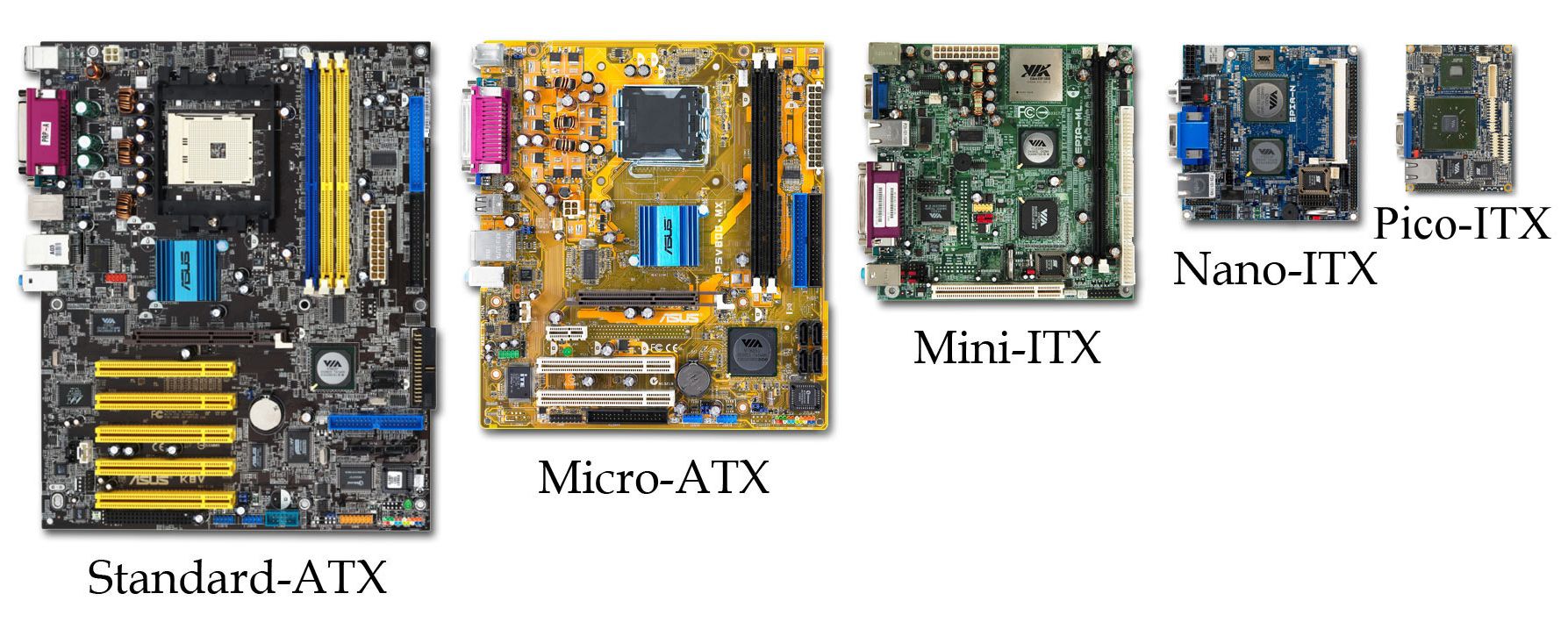When it comes to buying a motherboard for the first time, the specs and terms can all seem confusing. Do you need an ATX or a Mini ATX? What socket type do you need? How many RAM slots are required?
Buying a motherboard doesn’t have to be perplexing, though, and we’ve explained ten of the key motherboard specs you’re likely to encounter.
1. Form Factor
The motherboard form factor refers to the motherboard’s physical dimensions and layout. It determines the board’s size and shape, affecting how it fits into your computer case and how many additional components it can accommodate. The most common form factors include ATX, Micro ATX, and Mini ITX.
An ATX motherboard, being the largest of the three, tends to have more slots for RAM, more PCIe slots for expansion cards, and more input/output connectors. A Micro ATX is a scaled-down version of an ATX, typically having fewer expansion slots, and Mini ITX is smaller yet. Your choice should consider the size of your computer case and the number and type of components you plan to install.
2. Socket Type
The CPU socket is a critical component of a motherboard as it determines what type of CPU you can install. It must match the type of your chosen CPU, which means Intel CPUs fit into specific Intel-compatible sockets, while AMD CPUs fit into specific AMD-compatible sockets.
For instance, Intel’s latest 12th-Gen and 13th-Gen CPUs use the LGA 1700 socket, while AMD’s latest CPUs use the new Socket AM5.
Before buying a motherboard, check the socket your CPU uses. A quick internet search for “[your CPU name] socket type” will reveal what you need.
3. Chipset
The motherboard chipset effectively links together all the other hardware components but also determines how many USB ports your motherboard has, how fast data transfers are, and the number and performance of other hardware components.
Furthermore, different chipsets support different CPU models, memory types, and storage.
I know; it all sounds a little confusing. But the major CPU manufacturers, Intel and AMD, break down motherboard chipsets into a handy lettered scheme:
AMD
- A: AMD’s entry tier, more budget-friendly motherboards. For example, A620.
- B: Mainstream motherboards for more serious users. For example, B650.
- X: High-end motherboards for high-performance workstations and enthusiasts. For example, X670.
Intel
- H: Intel’s entry-tier, more budget-friendly motherboards. For example, H610 (there is no entry-level H710 motherboard chipset at the time of writing).
- B: Mainstream motherboards for more serious users. For example, B760.
- Z: High-end motherboards for high-performance workstations and enthusiasts. For example, Z790.
- X: Intel’s highest performance tier, for exclusive use with Intel Extreme hardware.
A typical rule of thumb is the higher the letter, the more performance and higher specs you’ll get.
4. RAM Slots
The RAM (random access memory) slots on a motherboard define how much and what type of RAM the motherboard can support. Most motherboards have between two and eight RAM slots.
5. RAM Type
Along with RAM slots, you’re going to want to understand the type of RAM your motherboard requires. No, this isn’t a memory brand like Kingston or HyperX. The RAM type refers to the generation of RAM you’re using, which in turn determines your memory performance.
Most modern motherboards support either DDR4 or DDR5 RAM, with the latter being the current consumer RAM generation.
- DDR4: Introduced in 2014, DDR4 is the fourth generation of DDR RAM. It offers higher module density and lower voltage requirements than its predecessor, DDR3, leading to decreased power consumption and increased performance. The largest RAM module you can buy is 64GB, but most consumer RAM tops out at 32GB.
- DDR5: The successor to DDR4, DDR5, is designed to deliver even greater performance and efficiency. It offers higher capacities, faster memory, better power efficiency, and larger single modules. The largest DDR5 RAM module is 512GB, which is impractical for consumer hardware.
Similar to the motherboard chipsets and other hardware, you can ascertain the type of memory you need with an internet search for “[your motherboard name] type of ram.”
6. Storage Connectors
Motherboards also come with a variety of connectors for storage devices.
SATA (Serial ATA) ports are used for connecting traditional HDDs (hard disk drives) and SSDs (solid state drives), while M.2 slots are used for NVMe SSDs, which are faster than SATA SSDs. The number and type of connectors can influence your choice of storage devices and the speed at which your system can read/write data.
The number of storage connectors is determined by the motherboard chipset you choose (see section three, Chipset).
7. Ports
The motherboard ports (also determined by the chipset!) are your USB, Ethernet, HDMI, DisplayPort, audio, and other inputs and outputs.
It’s worth giving some consideration to the number of ports you’re going to need and the latest standards available when you buy a motherboard.
Here is a brief rundown of some of the common motherboard ports you’re likely to need and want:
- USB, with a mixture of USB-A and USB-C ports
- DisplayPort
- HDMI
- VGA
- Ethernet
- SATA ports
- M.2 ports
- Audio inputs
Some of the ports mentioned above will be integrated into your motherboard. However, some ports require a dedicated graphics processing unit (GPU), particularly video inputs and outputs.
8. PCI Express Slots
PCI Express (PCIe) slots are a type of high-speed interface that allows the motherboard to communicate with various hardware devices in your computer, including your graphics card, sound card, network card, and more.
The slots come in several sizes, typically x1, x4, x8, and x16, where the number denotes the number of data lanes the slot has. The more lanes, the faster data can travel back and forth between the device and the motherboard. For example, a PCIe x16 slot is typically used for graphics cards as they require a lot of bandwidth.
There are also different versions of PCIe slots: 1.0, 2.0, 3.0, 4.0, and 5.0. Each version doubles the bandwidth of the previous version, meaning that a PCIe 3.0 x16 slot has double the bandwidth of a PCIe 2.0 x16 slot. This is important as it affects how quickly data can be transferred between your PC’s components.
One key feature of PCIe slots is their backward compatibility. For example, a PCIe 3.0 card can be inserted into a PCIe 4.0 slot, and it will work, albeit at slower PCIe 3.0 speeds. The same applies if you insert a PCIe 4.0 card into a PCIe 3.0 slot.
When planning a build, it’s crucial to understand the number, size, and version of the PCIe slots on your motherboard to ensure it meets your needs for both the present and future expansion.
9. Power Connectors
Motherboards require power connectors from the power supply unit (PSU) to operate. There are generally two main power connectors on a motherboard:
- A 24-pin ATX power connector is the main power connector that provides power to the motherboard itself.
- An 8-pin or 4-pin EPS connector that specifically provides power to the CPU.
Certain high-end motherboards, especially those designed for overclocking, might have additional 4-pin or 8-pin power connectors for providing extra power stability to the CPU.
In addition to the motherboard, power-hungry components like graphics processing units (GPUs) also require power directly from the PSU. Many GPUs require one or two power connectors, typically 6-pin or 8-pin connectors, or a combination of both.
10. Motherboard Features
The final set of specs you’ll want to look out for are some of the extras, like integrated Wi-Fi, onboard Bluetooth, high-quality audio, and so on.
Many of these features can be added later as dongles or adapters if you don’t want to buy a motherboard that integrates them. For example, you can buy a Bluetooth dongle to add Bluetooth connectivity.
However, one handy motherboard feature is diagnostic LEDs or a numbered digital display. Having an onboard diagnostic option is incredibly handy when something goes wrong, which happens from time to time.
Buy a Motherboard With Confidence
Buying a motherboard can feel confusing if you’ve never done it before. There are numerous terms and specs, and understanding what you need can be overwhelming.
It’s most important to remember not to rush. Take your time, research each aspect of the motherboard, and make sure you’re buying a motherboard that suits your requirements.