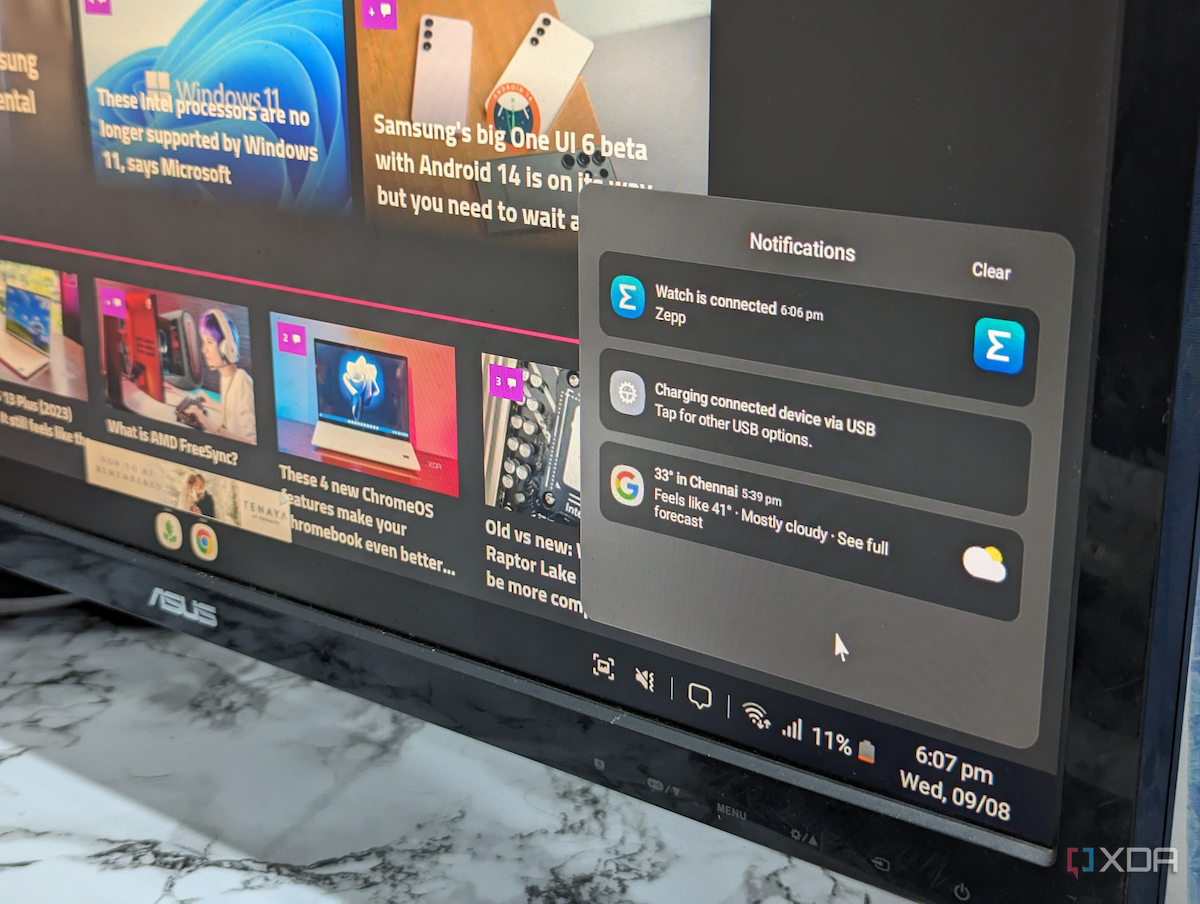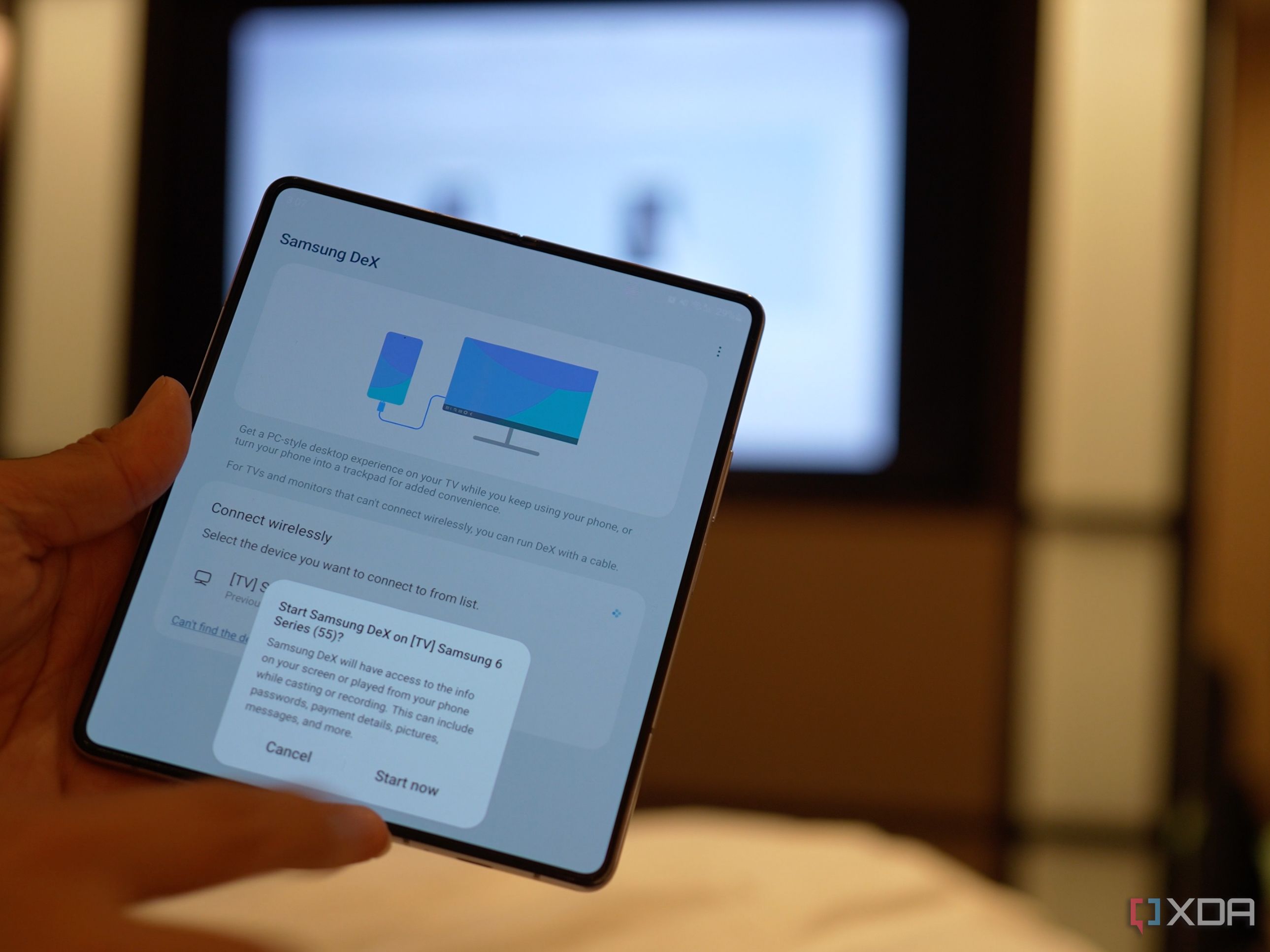Quick Links
- How to set up and use Samsung DeX
- Accessories for Samsung DeX
Smartphones have evolved a lot over the last few years to become compact supercomputers that help us get through our everyday lives. Modern smartphones are definitely more powerful than the computers we had just a few years ago, but they remain crippled due to relatively smaller displays. There’s only so much you can do on a 6 or 6.5-inch panel, forcing you to turn towards bigger devices for certain tasks.
A lot of companies have attempted to make a “do-it-all computer” unsuccessfully (Motorola, Palm, and even Microsoft), but Samsung has been riding this wave for years with DeX. I used to require a $150 docking station to work, but it’s more reliable these days and a solid way to extend your smartphone or tablet into a full-size desktop. There’s more to DeX than simply tethering your phone to a monitor and running a bunch of native apps, and you’re probably missing out on a lot of things if you haven’t been keeping up with all the developments.
What is Samsung DeX?
Samsung DeX is a software platform that allows you to use your Galaxy phones or tablets as a computer for a full desktop experience, provided you have the right accessories. It’s not exactly a PC replacement, but you can access all your important and useful apps on a much larger display with a mouse and keyboard.
The software experience has improved a lot over the years, and its current version closely resembles Windows. You can perform all the basic tasks like drag and drop, resizing windows, and even using similar keyboard shortcuts. It’s nowhere close to the full-fledged Windows experience, but it’s enough to get a lot of things done and is more capable than you’d imagine.
How to set up and use Samsung DeX
There’s a lot to like about Samsung DeX, but what seals the deal for me is how easy it is to set up. Unlike the earlier version of Samsung DeX that required you to connect to a docking station, you can now get it up and running with just a few essentials. You can also establish a wireless connection with peripherals that support Miracast, but my preferred way of using DeX is via a wired connection using an HDMI adapter. Regardless of your preferred method, here’s how to set it up.
How to use DeX with a wired connection
If you’re looking to connect your phone to a monitor for a wired DeX connection, then all you really need is an HDMI cable or a USB-C-to-HDMI cable, a monitor, a keyboard, and a mouse. You can use a multiport adapter to plug in the HDMI and your peripherals, or you can bring a Bluetooth keyboard and mouse. Alternatively, you can plug your phone into your computer via USB and use DeX via the official app.
The advantage of using DeX on a PC is that you can use the keyboard and mouse that are directly connected to your PC. In the case of a laptop, you can just use its trackpad and the built-in keyboard, which is even more convenient. But at that point, I’d rather just use my PC instead of using DeX.
How to use DeX with a wireless connection
In order to use Samsung DeX wirelessly, you’ll need a TV or monitor that supports Miracast, which allows you to cast video output wirelessly to various compatible devices. If you have one handy, then you can follow the steps given below to use wireless DeX:
- Turn on your TV or monitor and select the screen mirroring option.
- Open the Quick Settings toggle on your Galaxy phone or tablet and choose DeX.
- Select your TV or monitor from the list of available devices.
Connecting Samsung DeX wirelessly to a hotel TV
I personally use a multiport adapter to bring everything together, and it’s been reliable enough to not make me want to look for an alternative just yet. I also just use my Galaxy S23’s display as a trackpad instead of bringing a separate mouse for this setup, which is one less accessory to carry around.
Accessories for Samsung DeX
Even though you don’t need extra accessories, there are some you simply shouldn’t ignore. Regardless of the compatible Galaxy device or the type of connection you pick, you’ll need some accessories to set everything up and get started. There’s no shortage of Samsung DeX accessories on the market, but here are the ones I recommend getting started with:
-
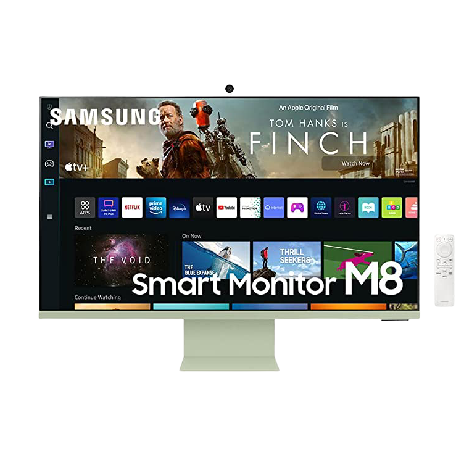
Samsung M8 32-inch 4K Smart Monitor
Best monitor for wireless DeX
$384 $700 Save $316
The Samsung M8 is one of the best 4K monitors to buy. Not only does it have multiple inputs for connecting up to three devices at once, and it also supports wireless DeX connections.
-

QCE USB-C to HDMI adapter
Best multiport adapter
This simple USB-C to HDMI adapter is a great option to consider for DeX. It also has a USB-A and a USB-C port for your peripherals, like a keyboard and mouse.
-

Logitech K380 + M350
Best keyboard and mouse combo
$44 $70 Save $26
This Logitech K380 keyboard and M350 mouse combo is perfect for a portable DeX setup. They’re both compatible with a bunch of devices, and they won’t take up too much space on your desk or the backpack either.
Those are pretty much the only accessories you need to set up Samsung DeX and get started. You can use pretty much any modern Samsung Smart monitor or TV that supports Miracast. The multiport adapter is also optional, and you don’t really need it if you’re using a full HDMI cable and wired peripherals. You may have noticed that I haven’t mentioned the Samsung DeX Station or DeX Pad as recommended accessories here, and that’s because they’re no longer necessary.
Closing thoughts: A simple desktop alternative with limitations
As much as I like using Samsung’s DeX feature to get through a lot of my work every day, there is no denying that it’s not a complete desktop replacement. The DeX interface often struggles to keep up with my needs, and a lot of it also has to do with the app support and compatibility issues. It’s better to look at DeX as an alternative to tackle simpler tasks rather than a complete desktop replacement. You may find it useful for, say, editing a document, a presentation, or even consuming some media, but you’ll have to boot your PC when you need more power, have to tackle more complex tasks like presenting a keynote while you’re on a video call, or when you just need that extra monitor.