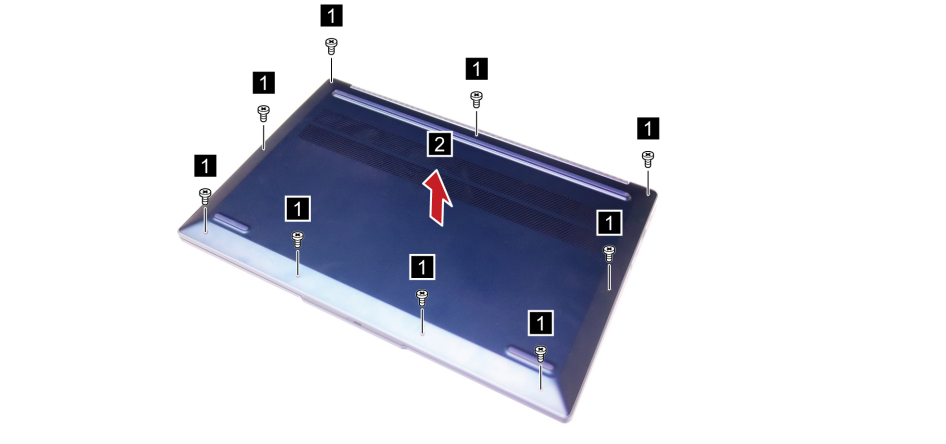The Lenovo IdeaPad Slim 5 (2023) is yet another great Lenovo laptop. There’s only a 16-inch model available in the U.S., but it comes with either AMD or Intel CPUs, and you get up to a 1TB PCIe 4.0 NVMe SSD. However, upgrading storage is usually expensive if you opt to do it at checkout, so you can swap out your SSD for a bigger one down the line as long as you’re comfortable working inside your laptop, have the right tools, and have backed up your data.
What you’ll need
To upgrade the storage in the Lenovo IdeaPad Slim 5, there are some materials you’ll have to gather first. First, it has Torx head screws on the bottom, so consider buying a kit that has the right T5 screwdriver. You’ll also want to buy an anti-static wrist strap so you don’t damage your laptop while working inside of it. A USB drive for reinstalling Windows is a good option, too. Finally, you’ll need to purchase an M.2 2242 SSD, which is the size used by this laptop.
How to back up your data
Before even working inside your laptop, it’s a good idea to back up your data. A great place to back up your data would be through a cloud service so you can access your documents without extra hardware. Of course, you can consider cloning your drive, too, or manually backing up files to an external SSD. Here’s what we recommend:
- If you’re subscribed to Microsoft 365, you get 1TB of data storage with your account. The OneDrive app on Windows has a PC folder backup option that can help restore files. Choose it under the Sync and back up tab in the desktop app.
- The Samsung Data Migration software can help you clone your primary SSD to a secondary SSD. If you don’t have a Samsung drive, we suggest using Macrium Reflect for cloning.
- You’ll also need an SSD enclosure for this.
How to upgrade the storage on the Lenovo IdeaPad Slim 5 (2023)
Once your backup is complete and the materials have been gathered, you’re now ready to dive into the process of upgrading the storage on your Lenovo IdeaPad Slim 5. This will involve taking the bottom cover of your laptop off, so get ready with the steps below.
- Turn your laptop off and disconnect it from power.
- Disconnect any accessories you might have plugged into the ports.
- Turn the laptop around with the hinge facing away from you.
- Remove the nine T5 Torx screws at the bottom of the laptop. There are three on the top, four on the bottom, and two in the middle.
- Using a pry tool, lift the bottom cover off. Place the tool near the hinge and slowly lift it up.
- If using one, attach the anti-static wrist strap to the side of the laptop.
- Look for the battery in the middle of the laptop. Disconnect the battery by pulling the connector from the motherboard.
- Remove the screw holding the M.2 2242 SSD in place, and pull it upwards, then to the back to release it.
- If there is a thermal padremove it from the top of the drive.
- Place your new M.2 SSD in place, and push it in, making sure it clicks into place. Replace the screw, then replace the thermal pad.
- Plug the battery back into the motherboard.
- Remove your wrist strap.
- Place the top cover back on and replace the screws removed earlier.
With everything back together, you can plug your laptop back into power and turn it back on. If you didn’t clone your drive, you’ll have to follow our Windows 11 installation drive and then manually restore your files. If you did clone your drive, you should have been booted into Windows without any issues.

Lenovo IdeaPad Slim 5 (2023)
$609 $930 Save $321
The Lenovo IdeaPad Slim 5 is a mid-range laptop, but it features modern specs, including AMD Ryzen 7030 series or 13th-generation Intel Core processors, along with a Full HD+ display and a solid webcam.